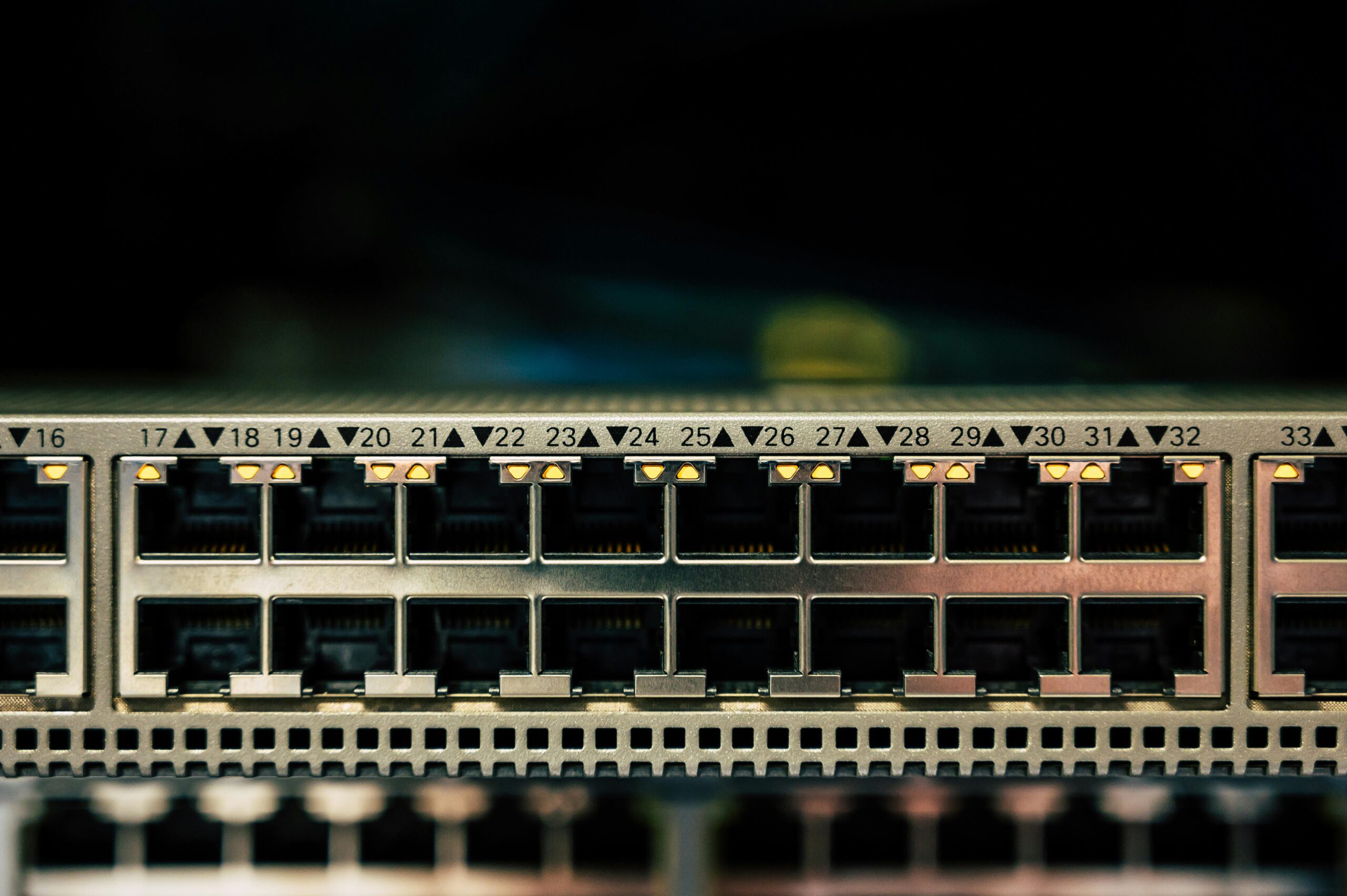Cisco routers are a foundational component of many enterprise and small office networks. Known for their reliability and scalability, Cisco routers are a go-to choice for network professionals worldwide. If you’re just getting started with Cisco networking, this guide will walk you through the basics of setting up and configuring a Cisco router from scratch.
Why Learn Cisco Router Configuration?
Learning how to configure a Cisco router is a vital skill for anyone pursuing a career in network administration, support, or engineering. Understanding Cisco IOS (Internetwork Operating System) commands will allow you to set up routing, enable security features, and ensure reliable connectivity between devices on your network.
Getting Started: Console Access
Before configuration begins, you need physical or remote access to the router. Typically, beginners connect via the console port using software like PuTTY or Tera Term.
Common Console Settings:
-
Baud rate: 9600
-
Data bits: 8
-
Parity: None
-
Stop bits: 1
-
Flow control: None
Basic Cisco Router Configuration Steps
1. Enter Privileged EXEC Mode
This gives you access to advanced commands.
2. Enter Global Configuration Mode
3. Set a Hostname
4. Set Console and Enable Passwords
Use strong passwords and always encrypt them.
5. Configure IP Address on Interfaces
Ensure the interface is not administratively down.
6. Configure a Default Gateway (for routers used as default gateway)
7. Save the Configuration
This saves your config so it persists after reboot.
Verifying Your Configuration
Here are some useful commands to validate your setup:
-
show ip interface brief– Check interface status and IP assignments -
show running-config– View the current configuration -
ping [IP]– Test network connectivity -
show version– Display hardware and software details
Final Thoughts
Cisco router configuration may seem daunting at first, but once you understand the basic steps, it becomes much easier to manage. By mastering the foundational commands and understanding interface setup, you’re well on your way to managing real-world networks.
Want to dive deeper? Explore topics like routing protocols (OSPF, EIGRP), NAT configuration, and ACLs in our upcoming guides.
Stay tuned and keep configuring!
If you found this guide helpful, share it with your fellow network beginners or leave a comment with your questions.